- FourSight Thinking Profile
- Accelerator
Accelerator
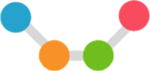
Accelerators eliminate problems.
Accelerators enjoy identifying problems and eliminating them. The Accelerator’s approach is direct and straightforward: find a problem or opportunity, and do something about it. They just plow straight through a challenge, showing little patience for considering a wide variety of ideas or for taking the time to refine and develop those ideas. Accelerators get stuff done. At their best, they seize opportunities and eliminate problems quickly and efficiently. The watch out here is impatience. The Accelerators’ urgency to reach the finish line makes them uncomfortable with the ambiguity of generating lots of options and considering a wide range of ideas. They’d also just as soon skip over crafting ideas into elegant solutions. They just want the job done. Left to their own devices, Accelerators suffer from a tendency to run with the first idea that addresses the issue at hand. Accelerators may do well to collaborate with Ideators and Developers. They can benefit from putting the brakes on their forward momentum and opening up the challenge to new thinking and refined solutions.
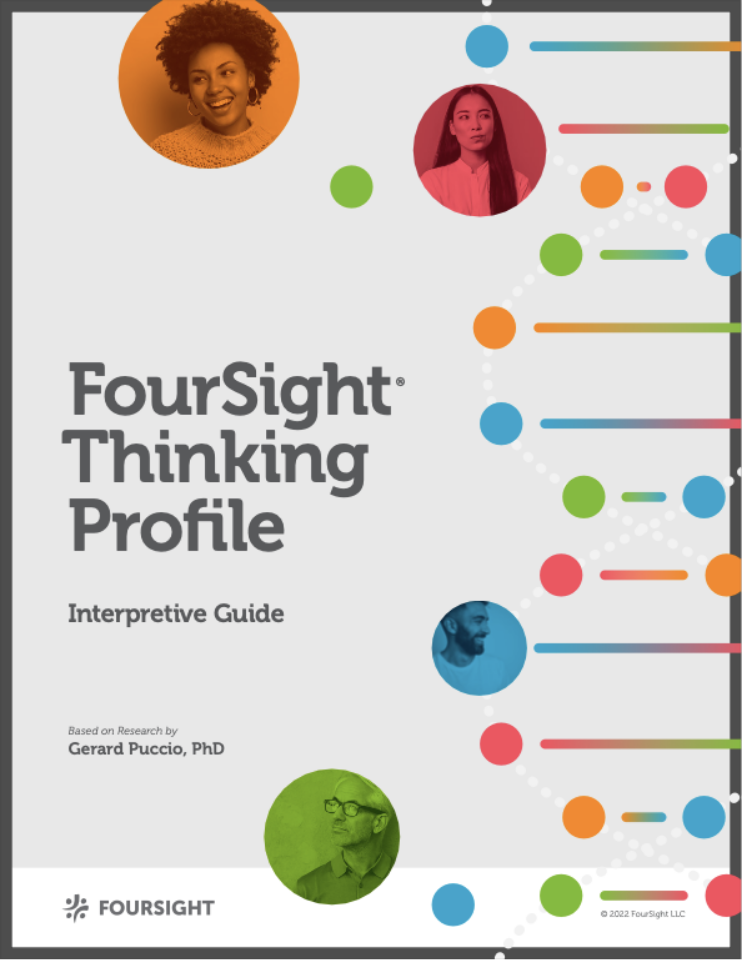
The FourSight Thinking Profile is a scientific measure of thinking preference. FourSight has 15 possible thinking profiles. Each one contributes something vital to the problem Solving process.

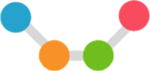
Accelerator
Accelerators enjoy identifying problems and eliminating them. The Accelerator’s approach is direct and straightforward: find a problem or opportunity, and do something about it. They just plow straight through a challenge, showing little patience for considering a wide variety of ideas or for taking the time to refine and develop those ideas. Accelerators get stuff done. At their best, they seize opportunities and eliminate problems quickly and efficiently. The watch out here is impatience. The Accelerators’ urgency to reach the finish line makes them uncomfortable with the ambiguity of generating lots of options and considering a wide range of ideas. They’d also just as soon skip over crafting ideas into elegant solutions. They just want the job done. Left to their own devices, Accelerators suffer from a tendency to run with the first idea that addresses the issue at hand. Accelerators may do well to collaborate with Ideators and Developers. They can benefit from putting the brakes on their forward momentum and opening up the challenge to new thinking and refined solutions.
Share your Thinking Profile!
|
Accelerator

|
Add it to your email signature. Here's how.
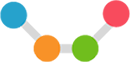
Accelerator
|
Accelerator

|
Install Instructions for Gmail
- Go to your online gmail account
- Click on the “gear” in upper right corner
- Select Settings
- Click on the General Settings tag (should default to here)
- Scroll down to find the “signature” section, then click on “create new” and give your new signature a name
- Click on the "copy Signature" button and paste into the box
Adding Signature to Apple Mail (Mac Users)
Make sure that when carrying out Step 1 you are NOT using Safari as this causes the styles to copy incorrectly (try Chrome or Firefox instead)
- Click on the “Copy Signature” button
- Choose Mail > Preferences, and then click on Signatures
- In the first column, select the email account you want to add the signature for, and click +
- In the middle column, enter a descriptive name for the signature, e.g. Work or Home. The name appears in the Signature pop-up menu when you compose a new email, but isn't displayed to your recipients
IMPORTANT - Uncheck the box under the preview box "Always match my default message font", as without unchecking this your message will be missing all the styling and images!
.jpg)
- Paste the preview into the preview pane in Apple Mail. Do not attempt to alter the signature image in the pane (you may not see the complete image – this is normal!)
- Tip: If your new signature is not selectable to make your new signature - click off to another signature, come back to this signature, then you will see it (or try refreshing)
- If you use iCloud Drive on your Mac and other devices such as an iPhone, your signatures should be automatically updated and available on those devices
How to add your signature to your iPhone
1. Send a blank email with the new HTML signature to your iPhone.
2. Open the email you sent to your iPhone. Find a part of the signature text that is not a web or email link. Press and hold this text. The context menu will appear over the text. Tap Select All, then Copy.
3. Go into the iPhone email signature editor by going to Settings > Mail, Contacts, Calendars > Signature.
4. Delete any plain text email signature you might already have, press and hold the screen until the context menu appears and select Paste.
5. The new email signature will now appear in the editor. The original formatting will have been lost and it will appear slightly altered – this is normal - iOS automatically adds its own coding to the HTML source of the email signature.
6. All you have to do is shake your iPhone to trigger the Undo Change Attributes context menu and select Undo. (Yes, you must shake your iPhone for this context menu to appear) You’ve now successfully removed the additional iOS formatting.
7. You’ll want to test it to make sure the iOS formatting was removed.

 Back to FourSight Thinking Profiles
Back to FourSight Thinking Profiles
