- FourSight Thinking Profile
- Driver
Driver

Drivers make new ideas happen.
Drivers play with lots of possibilities, and when the spirit moves, they leap to action. They have no shortage of ideas, and when they get excited about a particular idea, they put great energy into implementing it. In the Driver’s mind, there is little time to take a breath between the birth of an exciting concept and its implementation. Around Drivers at their best, ideas seem to burst into fruition. Of course, this can happen at the expense of a more deliberate approach to assessing the challenge at hand. Drivers don’t tend to dawdle over researching and defining the problem, nor are they very patient with analyzing and refining their ideas. The Driver’s strength is the ability to generate lots of possibilities and the confidence to march those ideas right into reality, half-baked or not. Drivers may do well to collaborate with Clarifiers and Developers who can help them to focus on the right problem and be more selective about what ideas they push forward. They can benefit from spending a little more time checking the facts and refining ideas.
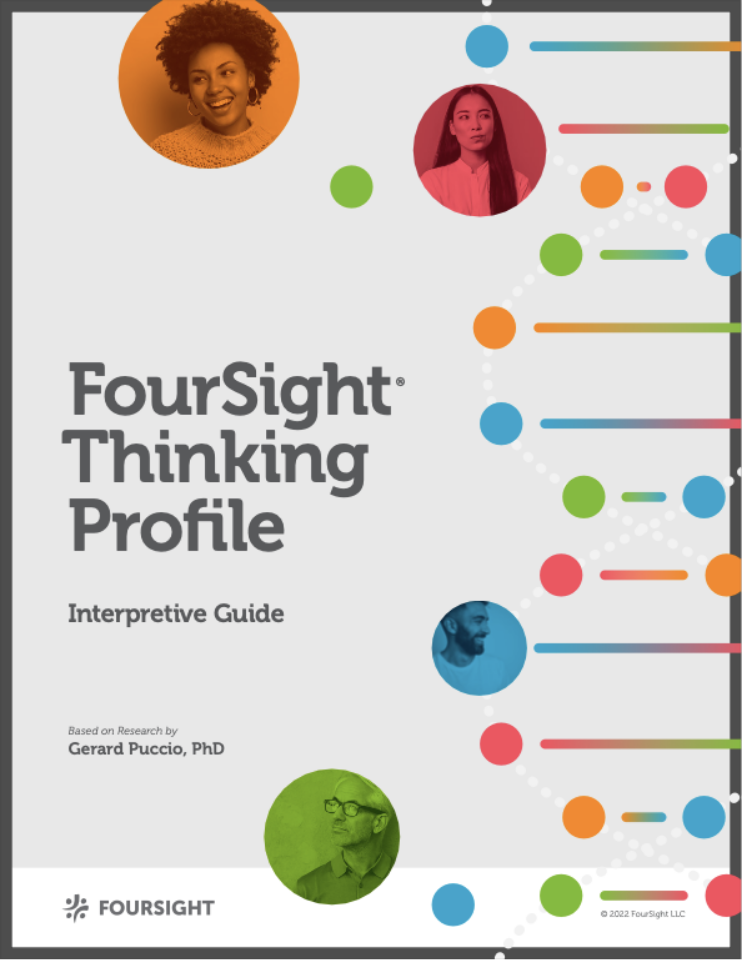
The FourSight Thinking Profile is a scientific measure of thinking preference. FourSight has 15 possible thinking profiles. Each one contributes something vital to the problem Solving process.


Driver
Drivers play with lots of possibilities, and when the spirit moves, they leap to action. They have no shortage of ideas, and when they get excited about a particular idea, they put great energy into implementing it. In the Driver’s mind, there is little time to take a breath between the birth of an exciting concept and its implementation. Around Drivers at their best, ideas seem to burst into fruition. Of course, this can happen at the expense of a more deliberate approach to assessing the challenge at hand. Drivers don’t tend to dawdle over researching and defining the problem, nor are they very patient with analyzing and refining their ideas. The Driver’s strength is the ability to generate lots of possibilities and the confidence to march those ideas right into reality, half-baked or not. Drivers may do well to collaborate with Clarifiers and Developers who can help them to focus on the right problem and be more selective about what ideas they push forward. They can benefit from spending a little more time checking the facts and refining ideas.
Share your Thinking Profile!
|
Driver

|
Add it to your email signature. Here's how.
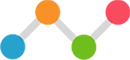
Driver
|
Driver

|
Install Instructions for Gmail
- Go to your online gmail account
- Click on the “gear” in upper right corner
- Select Settings
- Click on the General Settings tag (should default to here)
- Scroll down to find the “signature” section, then click on “create new” and give your new signature a name
- Click on the "copy Signature" button and paste into the box
Adding Signature to Apple Mail (Mac Users)
Make sure that when carrying out Step 1 you are NOT using Safari as this causes the styles to copy incorrectly (try Chrome or Firefox instead)
- Click on the “Copy Signature” button
- Choose Mail > Preferences, and then click on Signatures
- In the first column, select the email account you want to add the signature for, and click +
- In the middle column, enter a descriptive name for the signature, e.g. Work or Home. The name appears in the Signature pop-up menu when you compose a new email, but isn't displayed to your recipients
IMPORTANT - Uncheck the box under the preview box "Always match my default message font", as without unchecking this your message will be missing all the styling and images!
.jpg)
- Paste the preview into the preview pane in Apple Mail. Do not attempt to alter the signature image in the pane (you may not see the complete image – this is normal!)
- Tip: If your new signature is not selectable to make your new signature - click off to another signature, come back to this signature, then you will see it (or try refreshing)
- If you use iCloud Drive on your Mac and other devices such as an iPhone, your signatures should be automatically updated and available on those devices
How to add your signature to your iPhone
1. Send a blank email with the new HTML signature to your iPhone.
2. Open the email you sent to your iPhone. Find a part of the signature text that is not a web or email link. Press and hold this text. The context menu will appear over the text. Tap Select All, then Copy.
3. Go into the iPhone email signature editor by going to Settings > Mail, Contacts, Calendars > Signature.
4. Delete any plain text email signature you might already have, press and hold the screen until the context menu appears and select Paste.
5. The new email signature will now appear in the editor. The original formatting will have been lost and it will appear slightly altered – this is normal - iOS automatically adds its own coding to the HTML source of the email signature.
6. All you have to do is shake your iPhone to trigger the Undo Change Attributes context menu and select Undo. (Yes, you must shake your iPhone for this context menu to appear) You’ve now successfully removed the additional iOS formatting.
7. You’ll want to test it to make sure the iOS formatting was removed.

 Back to FourSight Thinking Profiles
Back to FourSight Thinking Profiles
